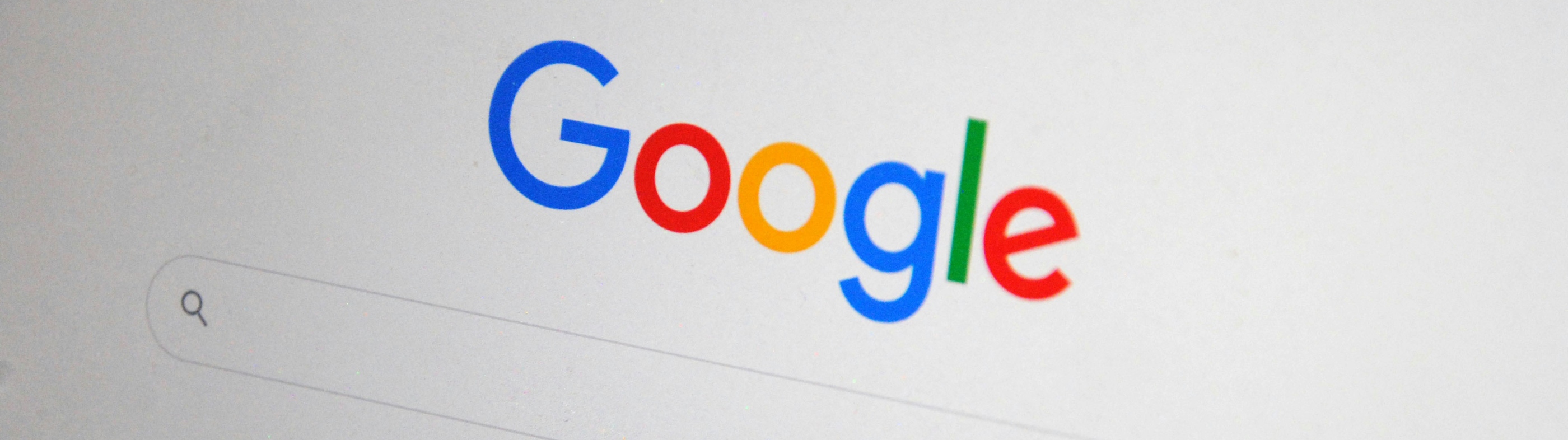
Setup Google analytics
1. Create a free Google Analytics account at analytics.google.com2. Click "start measuring" to setup your site.
3. Copy the "Measurement ID" provided at the end of the setup.
4. Add the Measurement ID to your Site Settings page
(Need more help? Here's a link to Google's setup instructions)
Add your domain to Google search
Automatic:
- Add your domain to your Visura Profile Page (here).
- Can take a week or more for Google to display your domain, on average
- Add your Domain in Google Search Console (takes 1-3 days for Google to display your website)
- Follow the instructions below
Need help? Create a support ticket and we can do this for you!
1. Sign in to Google Search Console
- Go to: https://search.google.com/search-console
- Use the Google account you want associated with the domain.
2. Add a New Property (Domain)
Choose Between Two Property Types:
| Type | Use When... |
|---|---|
| Domain | You want to track all subdomains (e.g., www, blog, etc.) and protocols (http, https) |
| URL prefix | You only need data for one version like https://www.example.com |
Steps:
- Click “Add property” (left menu or dropdown at the top).
- Select “Domain” and enter your domain, e.g., example.com (no https://).
- Click Continue.
3. Verify Domain Ownership
Google will show a TXT record that you need to add to your domain’s DNS settings.Steps:
- Go to your domain registrar (e.g., GoDaddy, Namecheap) -- not on Visura.
- Find the DNS settings for your domain.
- Add a TXT record with:
- Name/Host: @ or leave blank depending on your registrar.
- Value: Paste the TXT string from Google.
- Save the record.
- Go back to Search Console and click “Verify”.
⏳ It may take a few minutes to a few hours for verification to work.
Changing your domain
To ensure Google Search Console properly indexes your new domain, you’ll want to follow the correct steps to migrate a site with a URL change. Google provides a Change of Address Tool in Search Console for this purpose. Here’s a step-by-step guide:
🔄 Steps to Change Your Domain in Google Search Console
1. Prepare Your New Domain
- Set up your new domain and ensure it’s working.
- Make sure the content has been properly migrated.
- Set up 301 redirects from old URLs to corresponding new URLs (permanent redirects).
2. Add and Verify Both Domains in Google Search Console
- Go to https://search.google.com/search-console
- Add the new domain (using the same domain-level format, like https://example.com)
- Verify ownership of the new domain.
3. Use the Change of Address Tool
- Log in to Search Console.
- Select the old domain property.
- Click on the Settings ⚙️ (bottom left).
- Click on “Change of Address”.
- Follow the steps:
- Select the new domain.
- Confirm 301 redirects are in place.
- Confirm both domains are verified.
- Submit the request.
4. Update Internal Links & Sitemaps
- Update internal links to use the new domain.
- Submit a sitemap for your new domain in Search Console.
5. Monitor the Transition
- Monitor crawl errors and indexing coverage for both properties.
- Track search performance to ensure traffic transitions smoothly.